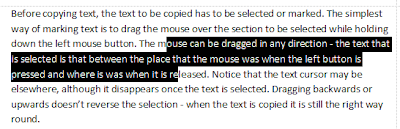There are two keys for deleting: backspace and delete.
When editing a document, the difference is fairly obvious: backspace deletes the character to the left of the cursor and moves the cursor back one space whereas delete deletes the character to the right of the cursor.
Have a go deleting single characters: with a new e-mail or text document, put the cursor somewhere in the middle and try the two delete keys.
When text is marked or selected, both keys have the same effect: deleting the selected text. Incidentally, do you know that if you want to replace some text with something else, it’s not necessary to delete before starting to type? Selecting the text then typing deletes the selected text and immediately inserts the text you type.
Have a go at overtyping: again with a new e-mail or text document, select some text then start typing - the selected text is deleted and replaced by the text you type: no need to press delete or backspace
Thursday, 6 June 2013
Tuesday, 21 May 2013
Simple computer tips - more on the home and end keys
The other great use of the home and end keys is when viewing a long web page - one that has vertical scrolling. The home key scrolls the page back to the top and the end key scrolls it to the bottom.
Have a go with this web site: If you have accessed this with the basic address, you’ll have many posts in view. Try Home and End to move to the top and bottom.
Saturday, 18 May 2013
Simple computer tips - keyboard home and end keys
Now let’s look at some of the other strange keys on the keyboard. Home and End are useful keys: when editing text, home takes the cursor to the start of the current line and end to the end. End is very useful when going back to correct an error earlier in the current line - pressing End takes the cursor back to where you can start typing again.
The Home and End keys are in different places on different keyboards but are normally somewhere on the right:
Have a go at moving the cursor with Home and End: type some text into Word or an e-mail* and move the cursor to somewhere in the middle of the text. Press Home then End and see where the cursor goes.
You shouldn’t be surprised by now that shift with Home or End will select all the text from the cursor position to the start or end of the current line. Ctrl is a little different: ctrl-home takes the cursor right to the top of the document and ctrl-end right to the end.
Have a go with ctrl: with the document or e-mail created above, put the cursor somewhere in the middle and press ctrl-home (remember: press and hold ctrl then press and release home then release ctrl) Try again with ctrl-end.
And, of course, ctrl-shift with one or other of home and end will select all the text from the cursor position to the start or end of the document. To select the entire document, press ctrl-home to get to the start, then ctrl-shift-end
Have a go at selecting the entire document: put the cursor somewhere in the middle, press ctrl-home then ctrl-shift-end
* By now you may have realised it’s worth having a document you can use to play with and try out all these ideas. Don’t use something valuable - you may damage it! Don’t forget ctrl-z to undo the last change!
Thursday, 16 May 2013
Simple computer tips - cursor move keys - one more option
Shift and a cursor move key selects the text, ctrl and a move key moves one word or one paragraph so if you hold down both ctrl and shift what do you think a cursor move key does? Selects to the next word or paragraph.
Have a go at selecting words or paragraphs: type some text into Word or an e-mail then click somewhere in the middle to put the cursor there. Press and hold the ctrl and shift keys then try the right and left cursor move keys. The cursor moves to the start of the next or previous word. Pressing the same key again selects the next or previous word and so on. The up and down keys with ctrl-shift does the same but to the start of the next or previous paragraph.
Enough of the cursor move keys. Next, some of the other odd keys on the keyboard.
Wednesday, 15 May 2013
Simple computer tips - cursor move keys - more options
The cursor move keys in conjunction with the ctrl and shift keys have other functions. The simplest is the shift key: using the cursor keys while shift is held down marks or selects the characters starting with the one next to the start position of the cursor. The left and right keys clearly select characters along the line - backwards and forwards respectively.
Have a go at selecting along the line: type some text into Word or an e-mail then press and hold shift and press the left cursor move key. Characters are selected backwards from the cursor position. Now move the cursor to somewhere in the middle of the text, press and hold shift then press the right cursor move key. Again, characters are selected from the start cursor position.
There are shift keys, by the way, at both ends of the keyboard, usually above the ctrl key on the left and the cursor arrow keys on the right.
Pressing and holding ctrl then using the left or right cursor arrows moves the cursor to the start of the next word to the left or right. This is useful if you want to insert a word in the text
Have a go at moving one word at a time: with the text entered in the previous trial, put the cursor somewhere in the centre then press and hold the ctrl key and try the left and right cursor move arrows: the cursor is placed at the start of words to the left or right
Ctrl with the up or down arrow keys moves the cursor to the start of the previous or next paragraphs
Have a go at moving the cursor one paragraph at a time: ensure you have more than one paragraph in the trial document, place the cursor somewhere in the middle then press and hold the ctrl key and then the up or down arrow keys
There’s one more option for the cursor keys - can you guess?
Sunday, 12 May 2013
Simple computer tips - the keyboard
Enough of copy and paste, and of shortcuts - although I expect there’ll be more of the latter. Now let’s look at the keyboard, in particular some of the odd keys. I’m assuming everyone knows the basic letter and number keys but what are the others?
Let’s start with the cursor move keys. These are normally bottom right on the keyboard and look something like this:
Not surprisingly, these move the cursor up, down, left or right. The cursor (not the mouse pointer) must be in an editor, e-mail composing program or similar for them to work this way. On some web pages, the up and down keys scroll the page - but not on all pages.
Have a go at moving the cursor: while editing a document in Word or an e-mail, try the cursor move arrows and move the cursor in all four directions.
There’s more to these keys - watch this space!
Saturday, 11 May 2013
Simple computer tips - two more CTRL shortcuts
These are two shortcuts I use every day. The first is CTRL-Z - as always, press and hold the ctrl key the tap and release the z key. This undoes the last change you made. Most programs support this and allow you to correct an error. The range of corrections is quite wide: from deleting text, through typing additional text to pasting.
Have a go at undoing: create a Word document or e-mail and type some text into it. Then make some changes - such as pasting additional text or moving text or deleting text. Following each change, type ctrl-z - the last change you made is reversed.
Most editors will support multiple consecutive uses of ctrl-z - i.e. the previous changes are reversed.
Have a go at multiple undoing: make two or three consecutive changes (remember what they were!) then type ctrl-z repeatedly to see if the changes are undone.
The second shortcut is ctrl-a - this selects the entire file. It is very useful when using Notepad as an intermediary to remove formatting as discussed a few days ago. After pasting the selected text into Notepad. Ctrl-a will select it all before copying again. So to use Notepad quickly, copy the text from the source, switch to Notepad then, in sequence: ctrl-v, ctrl-a, ctrl-c. This is paste, select all, copy.
Have a go at copying through Notepad: copy some text, perhaps from this web page. Switch to Notepad then ctrl-v, ctrl-a, ctrl-c. Then switch to the destination editor and paste (ctrl-v).
By the way, in case you hadn’t worked it out, ctrl is short for control!
Thursday, 9 May 2013
Simple computer tips - simple copying by dragging
Here’s another very simple tip - how to copy or move text around in a document. Many editors (such as MS Word and most e-mail programs) allow selected text to be moved or copied to another location simply by dragging it.
Have a go at moving: type some words into Word or into a new e-mail. Mark one or more of the words using one of the techniques described before. Then click and hold down the mouse button on the selected text and drag it to a new location. As you move the mouse, you’ll get a cursor showing where the text will go to. Release the mouse button when this gets to the right place.
You can also copy (rather than move) text using this method: mark the text as before but before clicking and holding, press and hold the ctrl key. When you then drag, the marked text will stay in place and a copy will be placed at the location of the cursor when the mouse button is released. The ctrl key is usually located at the bottom left of the keyboard.
Have a go at copying: as before, type some text into an editor and select one or more words. Press and hold ctrl then drag the text to a new location.
More about this simple dragging soon
Monday, 6 May 2013
Simple computer tips - copying only the text
Sorry for the long delay - a few days away and then a concert to organise in Church on Saturday, but here goes...
Often you want to pick up the words from a web site or somewhere without all the formatting. Or perhaps you want to copy words from inside a table without picking up the structure of the table. The way to do this is to find Notepad - it’s a simple program that only saves text so any formatting is lost when when text is pasted into it. I have notepad open all the time so that I can use it to remove formatting.
The notepad icon looks like this:
To us it is very simple: open notepad, copy the text from wherever, then paste into notepad. Then mark and copy it again and past into the final destination
Have a go at copying from this page: first try copying text directly from here into a word document or similar. Probably you’ll pick up the colour and font. Now try pasting into notepad as an intermediary, then marking and copying again then pasting in the destination. The formatting should be removed completely
Notepad is very useful for many things - more to come!
Monday, 29 April 2013
Simple computer tips - yet another way of marking text
This is the simplest of all - and very useful when marking text in a web site or similar display. Simply click the mouse at the point where you want the marked text to start, then hold down the shift key and click at the end of the marked text.
Have a go with this page: just click once, move the mouse and click again. Easy?
Copying from a web page is a little tricky because you also pick up the formatting which is often not what you want. So in my next tip, I’ll cover how to copy the text without all that confusing formatting
Thursday, 25 April 2013
Simple computer tips - more ways of marking text
Copying text to paste relies on selecting or marking text. The simplest way, referenced in yesterday’s blog entry, is to drag the mouse pointer over the text to be selected. But there are more ways of selecting text that might be easier in some circumstances.
It’s often useful to select a complete word. Most programs allow selecting a single word by double-clicking somewhere in the word.
Have a go at selecting a word: find some text and double-click on a word - is the whole word selected? You can do it with this text displayed on most browsers. Try with Word and when looking at a pdf file.
One thing to look out for is whether the space after the word is selected as well as the word itself. It’s useful to have the space selected if the word is to be pasted into a sentence: pasting with the cursor immediately before the next word, after the space, will keep the layout consistent.
Have a go at pasting a word: Using Word or another editor, enter some text, then select a word by double-clicking. Make sure the space after the word is selected too. Move the cursor to immediately before the word before which the selected word is to be pasted and paste - is the word spacing handled correctly?
What about selecting a whole paragraph? Most editors and browsers support this by a triple-click: you have to be fairly quick but it does work.
Have a go at selecting a paragraph: triple-click on this paragraph. Does it work?
Wednesday, 24 April 2013
Simple computer tips - more on copy and paste
There’s a simpler way of copying and pasting than finding the appropriate icons or menu items - use a shortcut key. Copy can be done by using ctrl-c - what does this mean? The ctrl key (control) is normally the extreme bottom left key on the keyboard - or very near this.
Ctrl-c means press and hold down the ctrl key, then press and release the c key, then release the ctrl key.
Have a go at copying with ctrl-c: set up a section of text as in yesterday’s examples and select a section of code. Then copy the selected code using ctrl-c. Move the cursor to the point where you want to paste and... well for now, find paste in the menu or on the ribbon.
Not surprisingly. There’s also an option for paste: ctrl-v. Same rule: press and hold the ctrl key, press and release the v key then release the ctrl key.
Have a go at coping and pasting with ctrl-c and ctrl-v: set up as before, select and copy with ctrl-c then move the cursor an paste with ctrl-v.
Easy, isn’t it? And with a bit of practice, you can execute the copy and paste with one hand: little finger on left hand to hold down the ctrl key then use left forefinger to press the c or v keys.
There are lots of shortcut keys that operate in a similar way and I’m sure we’ll come back to these at some stage
Monday, 22 April 2013
Simple computer tips - copy and paste
Pretty basic, copy and paste allow information from one place to be copied and put in one or more new places. The most frequent use is when editing text in a document or e-mail. Let’s look at this in a little more detail.
Before copying text, the text to be copied has to be selected or marked. The simplest way of marking text is to drag the mouse over the section to be selected while holding down the left mouse button. The mouse can be dragged in any direction - the text that is selected is that between the place that the mouse was when the left button is pressed and where is was when it is released. Notice that the text cursor may be elsewhere, although it disappears once the text is selected. Dragging backwards or upwards doesn't reverse the selection - when the text is copied it is still the right way round.
Have a go at selecting text: create a new document or e-mail and type some text into it. Type in enough to cover several lines. Practice selecting text in all directions. When you've selected some text, you have to click the mouse outside the selected area to remove the selection: if you try to select a different section that starts inside the current selection something else will happen - but that’s for a later item!
There are several ways of doing the copy and paste: the usual is to look in the Edit menu or for the Copy and Paste icons in the ribbon. Clicking on Copy copies whatever is selected into an an area that you can’t normally see called the clipboard. Clicking on Paste will put whatever has been copied into the clipboard at the point in the text where the cursor is - not where the mouse pointer is. Pasting doesn't remove whatever is in the clipboard - it can be pasted again at a different place
Have a go at copying and pasting: mark the text again as above. Copy the selected text. Click outside the selected area to de-select it then click where you want the text inserted and click on Paste. Click somewhere else and paste again.
Pretty basic? Yes but the basis for more useful - and fun - things. Watch this space.
Monday, 1 April 2013
Subscribe to:
Posts (Atom)